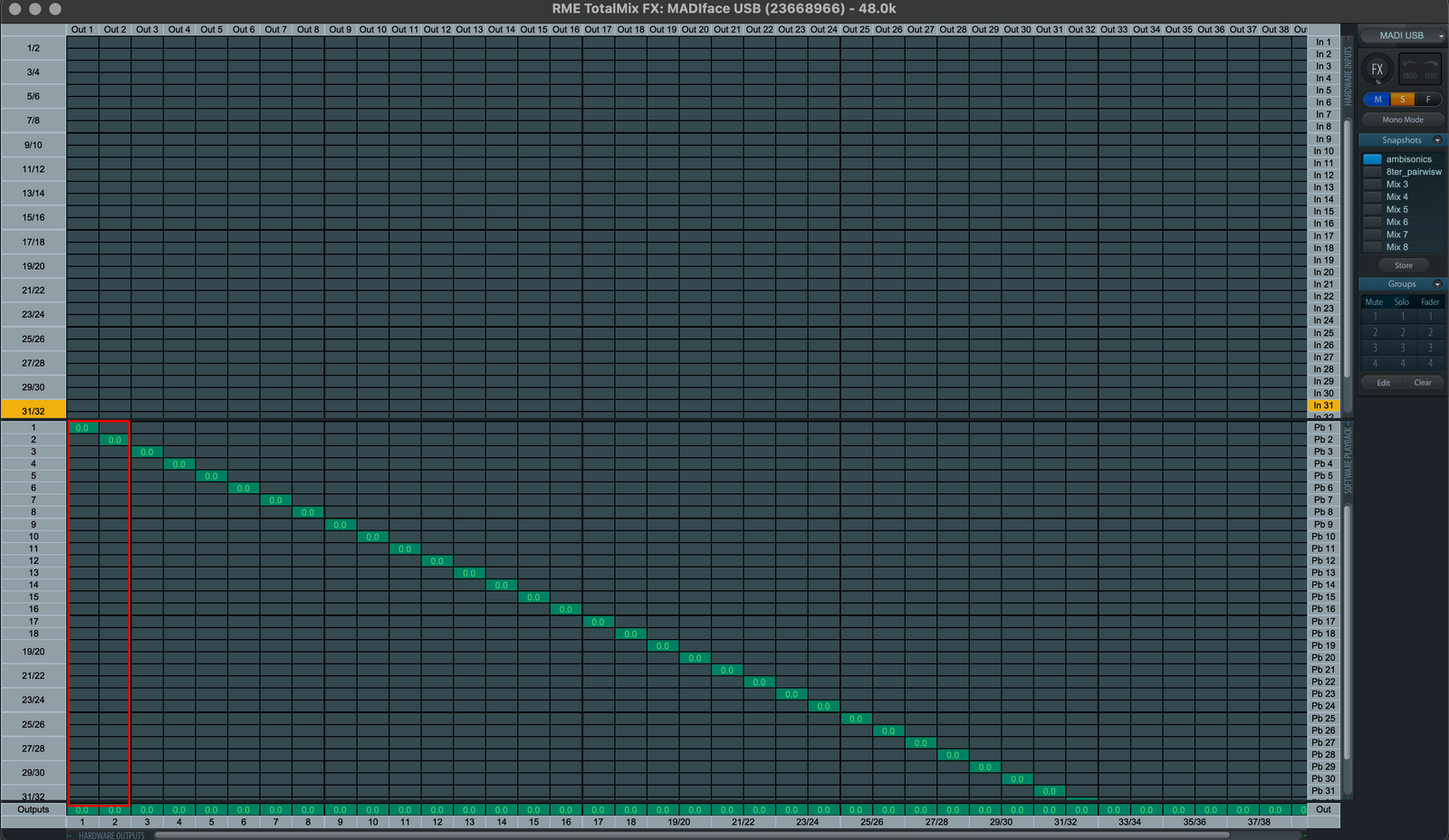ICST Kompositionsstudio Quick Start
Institute for Computer Music and Sound Technology / (ICST) Zurich University of the Arts
Quick start for the ICST Komopositionsstudio Setting
AUDIO
Download the RME 'MADIface USB Driver' and follow the installer's instructions.
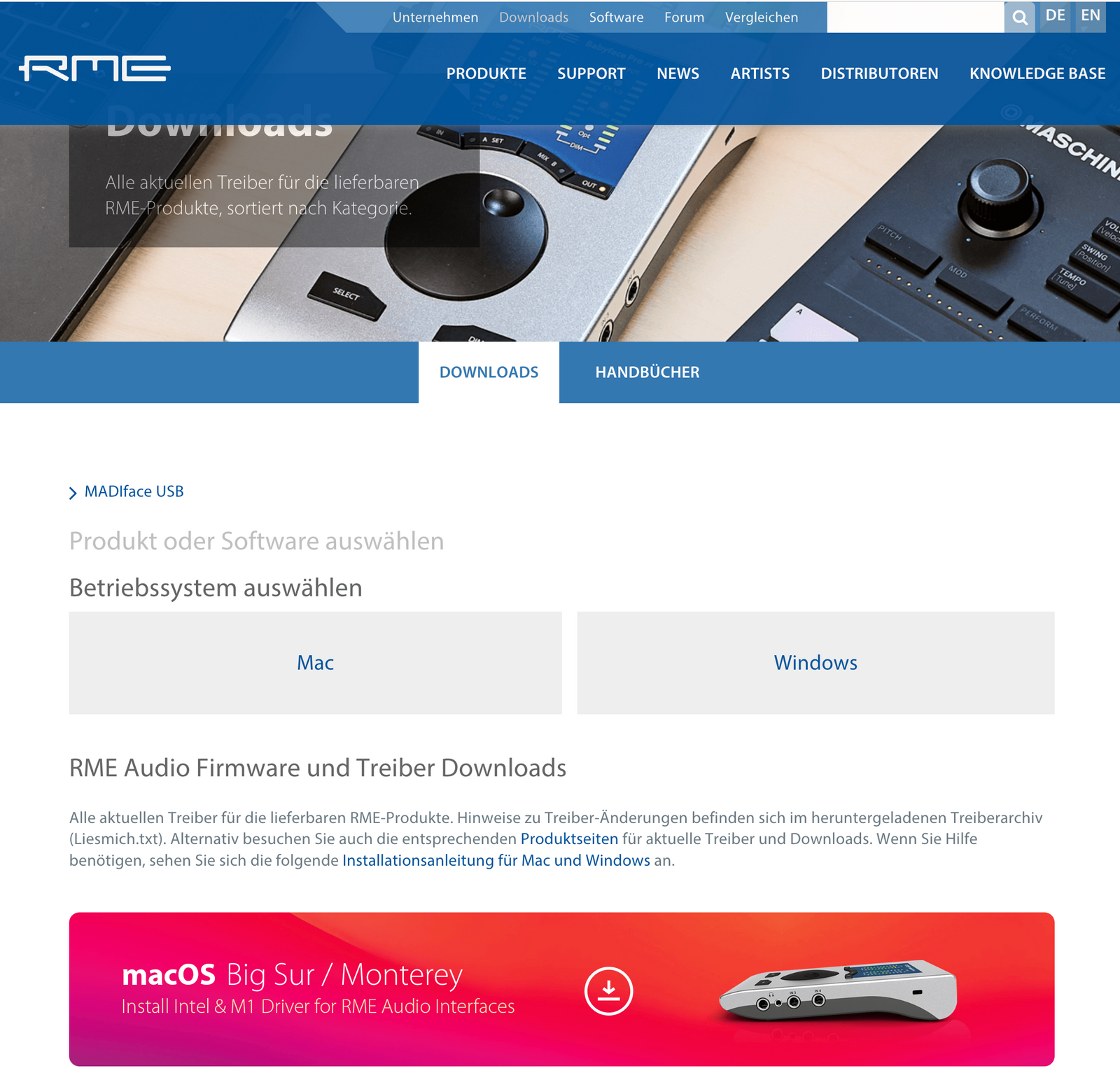
Attention!
You need a special manual for Apple (M1) Big Sur / Monterey: https://www.rme-audio.de/rme-treiber-macos.html.
After installing the RME Driver, you can connect your Mac/Pc with the ready USB-C cable.
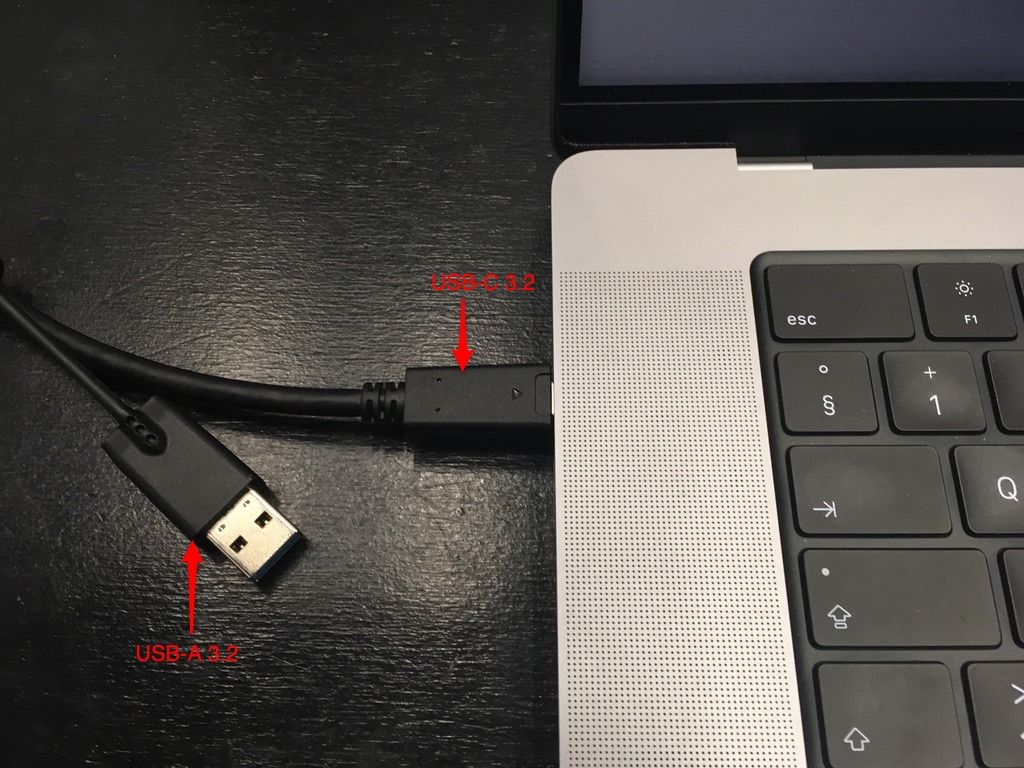
VIDEO
Install the 'DisplayLink Support Tool Driver' for your Maschine. (Mac/Window/Linux)
After that, you can use the 'DisplayLink.app' to configure the curved screen as one or as two separate displays.
Tip:
To get the curved screen as a single large screen, you need to make an additional setting on your Mac.
1. system preferences -> mission control
2. deactivate the flag 'monitors use different spaces.'
3. This setting will only become active after a new login!
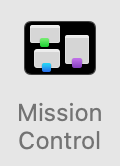
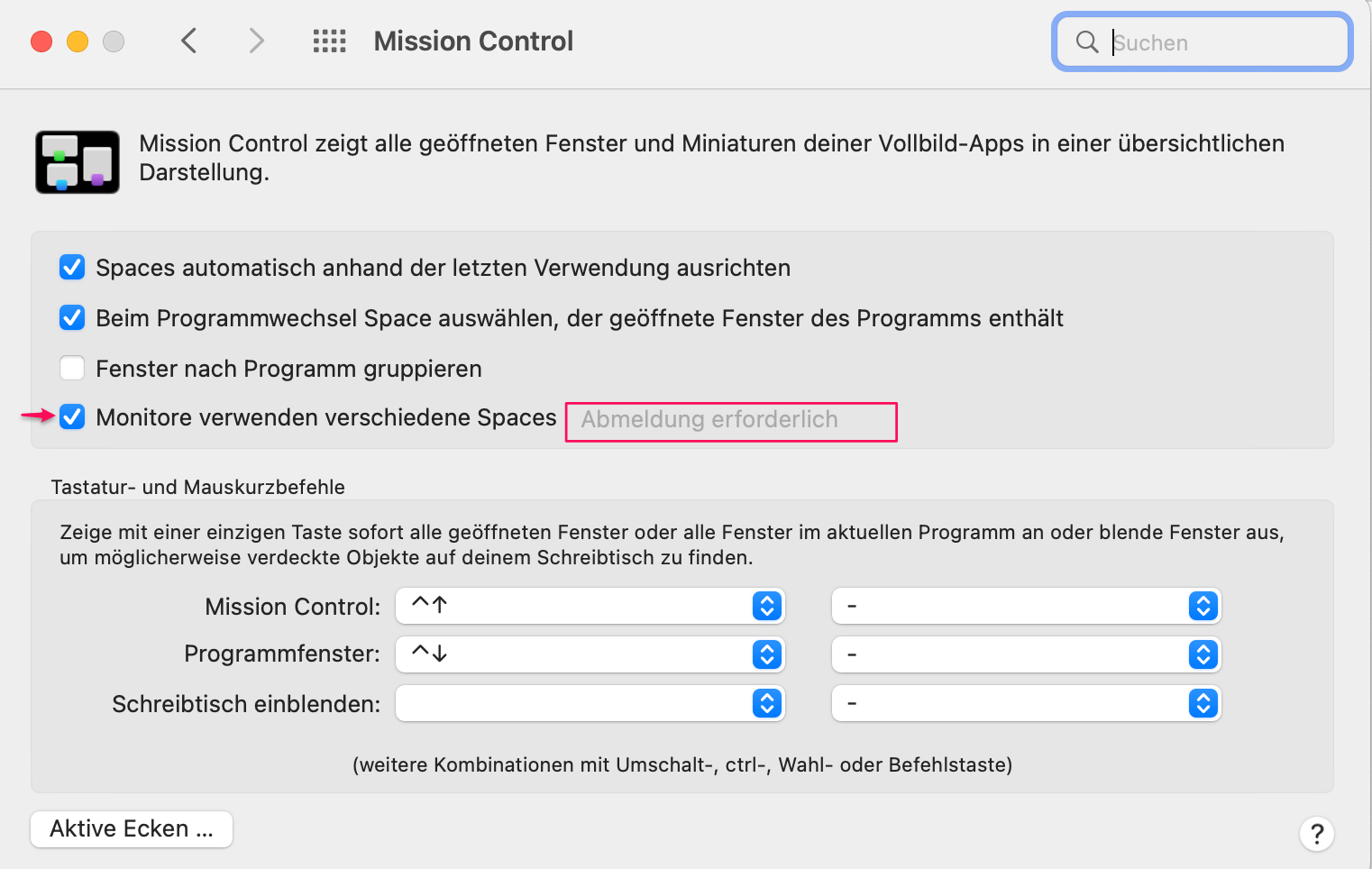
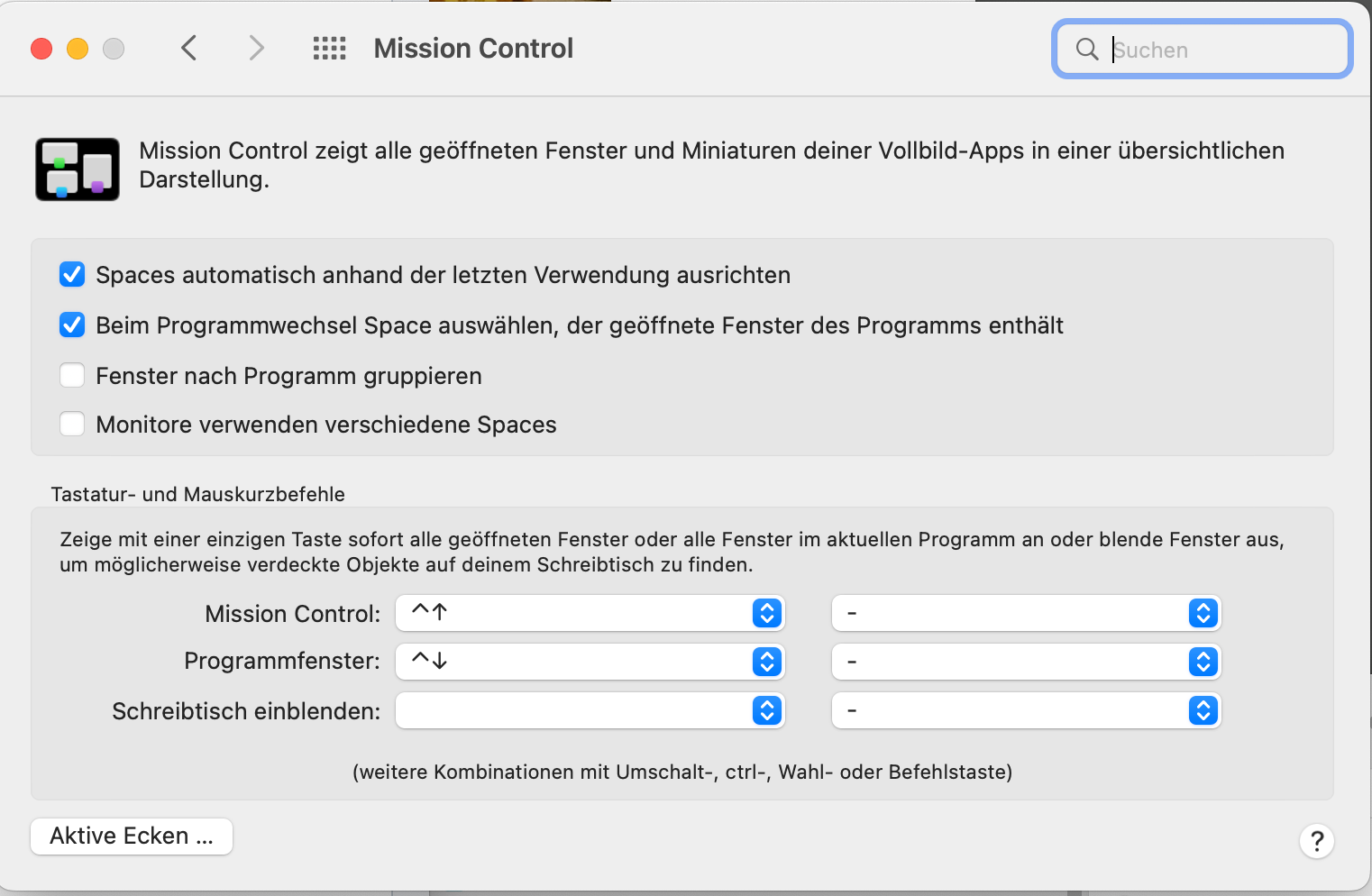
RME TotalMixer Setup for Multichannel:
Set the 'Fireface Settings‘ to this,
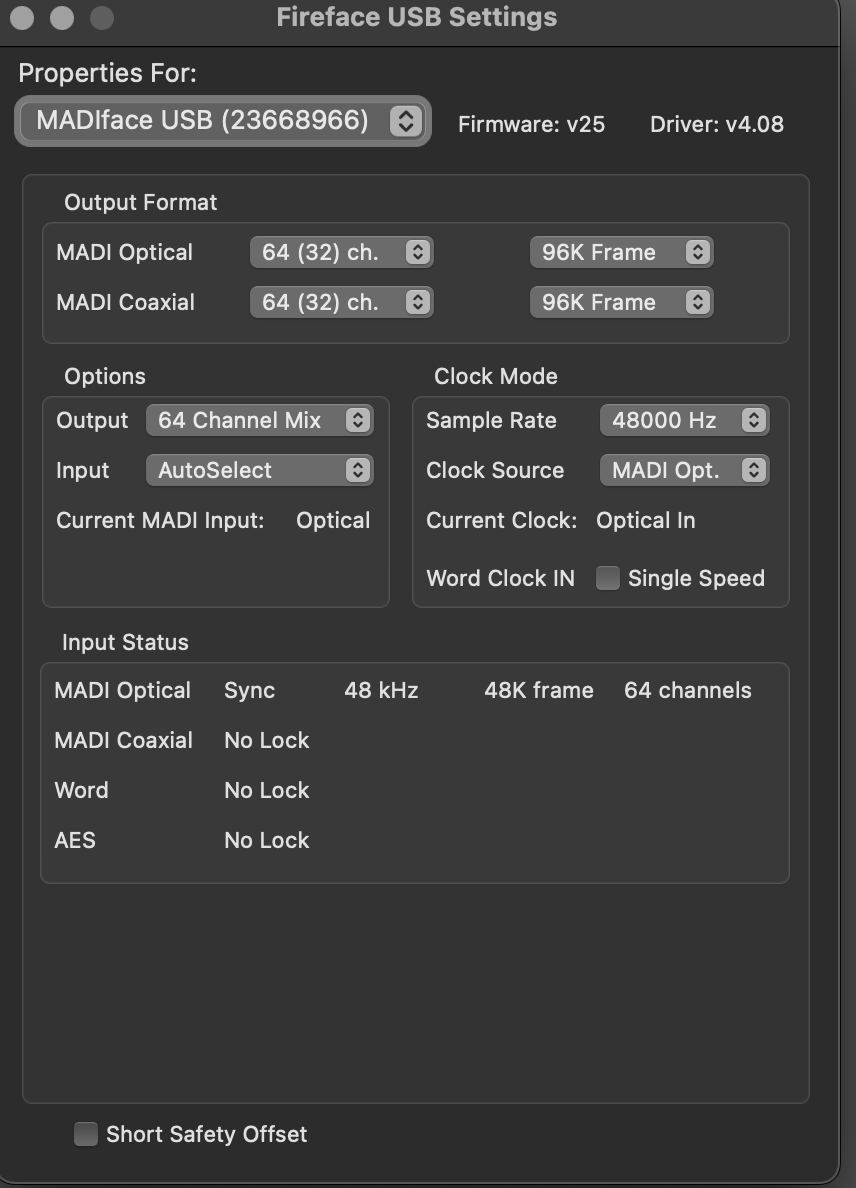
and the TotalMixer to this Setting.